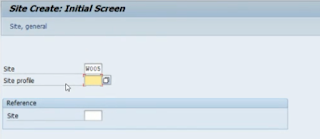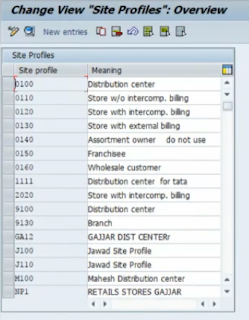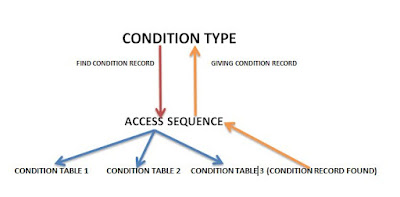What is copy rule and how it copies the data form the ref site
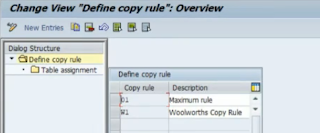
Define Copy Rule and assign to tables Path: SPRO – Logistic General – Plant Master – Control data – Define Copy rule It contains planning data, replenishment data, history data, etc. and reduces the store opening time at the system level It is a 2 digit alphanumeric code and tables are assigned to them, and data are copied from these table to new store Select a Rule and click on Table Assignment These are the name of the table where all the data for the ref site exist, and it will be copied from here Note: You can check the data manually using SE16N Tcode Home Page for SAP IS Retail Topics SAP IS Retail Other Related Topics IS Retail Copy Rule in Site Profile in Site creation IS Retail Site Profile Creation IS Retail Create a Site, store or DC