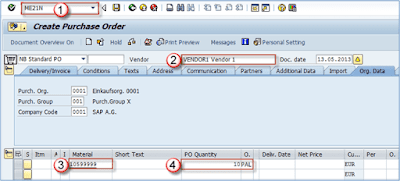Purchase Order Management in SAP MM
Purchase Order Creation in SAP MM
SAP R/3 Path : SAP Easy Access : Logistics : Materials Management : Purchasing : Master Data : Material Master : Maintain
T-Code: MM01(Create), MM03(Display), MM02(Change), MM06(Delete), MMAM (Change Material type), OMS2(Create Mat. Type), OMS3(Create Industry Sector), MMRR(Create and assign Number Range)
Related Tables : MARA, MARC(Plant Specific data), MARD(S.Loc specific data)
How to create a Purchase Order
Step 1) Execute transaction
code ME21N, Enter vendor, material number, quantity and
unit of measureand Press ENTER to
confirm the data entered.
Purchase order is now populated from
purchase info record and material master, and vendor master
data.
In below screenshot ,1 and 2 were
populated from PIR, while 3 was populated
from vendor master.
Default
texts populated via PIR - Info
record PO text and Info
record note (Text in this field is
the same as in our info recod.)
Step 2)
1.
You can see that
PO contains several tabs at header level
Other
tabs contain information about Org Data, Import, Additional Data,
Partners, Communication, Address, Texts, Conditions, Delivery/Invoice
information.
Step 3)
payment
terms here (like =0D06 – pymt 30 days after delivery)
Step 4)
Org data holds the information on the purchasing org, purchasing grp and
comp code. You could choose another p.grp if you needed to.
Other tabs
- In Conditions tab - data about prices and conditions on header level.
- Texts tab - maintain header level texts.
- Address tab - vendor address data.
- In the Additional Data tab - Collective number and VAT number of vendor.
At the item level contains additional info on items
- Material data tab - info about vendor, mat number, batch, vendor batch, EAN code etc. Some of the data is populated
from PIR.
- delivery
tab - set delivery tolerance percentages (over and under
delivery), set delivery status, delivery remainder settings and other
information.
- Invoice tab - info on invoice related data and
a field "Tax"
- Conditions tab - specify conditions on item level.
- Delivery address – our company address, change to get material delivered elsewhere.
- Confirmation tab - data specific for the item confirmation
control and rejection indicator.
When
all the data is accurate we can save
the purchase order.