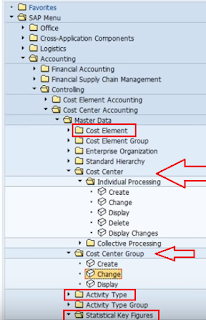cost center in sap and How to create a new COST CENTER: SAP KS01?
How to create a cost center in SAP?
Go to the below shown path and click create cost center (Tcode - KS01)and below is the initial screen of the cost center creation screen
The basis parameters needed to create a cost center are: -
1. Controlling Area – e.g. NA00
2. Cost center and valid date
Note: - Primary cost element – Material, travel, Secondary cost element – Overhead charge
Important Tables for cost center:- CSKA(Chart of account data), CSKB(Controlling area data), CSSK(Cost master data) etc
Different settings w.r.t cost center
1. Create a cost center – ex: CC-CA000, CC-MA000, CC-AS000
2. Now create a statistical key figure -e.g. EMP000
3. Now create a secondary key element – e.g. PLA000, MAI000, ASM000
a. Cost Element Category – Assessment, overhead rates, Int. activity allocation etc.
4. Now create activity type – M000, A000 and assign Sec. cost element one to each activity
a. Activity Unit (Hours etc.)
b. Allocation sec. cost element
c. Allocation type category
5. Now Create a cost center group – Group000 and assign all cost centers to it
6. Now Change Statistical key figure (in planning) for each cost center and stat key fig. combination
7. Now Change the Activity output prices
8. Now change the cost element and activity input planning – here cost center is assigned to activity type.
9. Now create plan assessment - to allocate the fund value (C000)
10. Now the setup is complete, and we can see the reports
See another example with codes